Deleting a Virtual Printer
Use this procedure to delete a virtual printer.
![]()
You must have Administrators privilege to delete a virtual printer. Log on using an account that has Administrators privilege.
![]() Log on to Web Image Monitor as an administrator.
Log on to Web Image Monitor as an administrator.
For details about login user names and passwords, see "Using Web Image Monitor", Network and System Settings Guide.
![]() In the menu area, click [Configuration], and then click [Virtual Printer Settings] in the "Printer" category.
In the menu area, click [Configuration], and then click [Virtual Printer Settings] in the "Printer" category.
The list of available virtual printers appears.
![]() Select the virtual printer that you want to delete, and then click [Delete].
Select the virtual printer that you want to delete, and then click [Delete].
The delete confirmation screen appears.
![]() Click [OK].
Click [OK].
![]()
You cannot delete this printer's default virtual printer.
[Delete] appears only if you have already added a virtual printer.