


  |  | ||
This section describes Auto Colour Calibration.
Press the [User Tools / Counter] key.
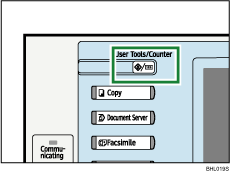
Press [Maintenance].
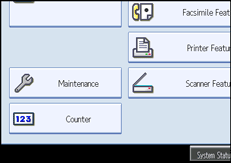
Press [Auto Colour Calibration].
Press [Start].
When performing auto colour calibration from the copy function, press [Start] under Copier Function. When performing auto colour calibration from the printer function, press [Start] under Printer Function.
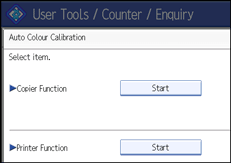
Press [Start Printing] and a test pattern is printed.
Copier Function
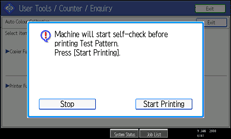
Printer Function
When performing auto colour calibration from the printer function, select test patterns from [Test Pattern 1 (600 ![]() 600 dpi)], [Test Pattern 2 (1800
600 dpi)], [Test Pattern 2 (1800 ![]() 600 dpi)], [Test Pattern 3 (9000
600 dpi)], [Test Pattern 3 (9000 ![]() 600 dpi)], or [Test Pattern 4 (1200
600 dpi)], or [Test Pattern 4 (1200 ![]() 1200 dpi)], and then press [Start Printing].
1200 dpi)], and then press [Start Printing].
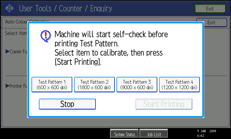
Place the test pattern on the exposure glass and press [Start Scanning].
The image will be corrected after "Scanning...Please wait." disappears.
![]()
The test pattern will not be read if it is set in the ADF.
The test pattern will be printed on an A4, 81/2 ![]() 11 size page. If A4 is not available, A3 or B4 JIS (Japanese Industrial Standard) will be used. Make sure to check the paper set in the paper tray.
11 size page. If A4 is not available, A3 or B4 JIS (Japanese Industrial Standard) will be used. Make sure to check the paper set in the paper tray.
Set the test pattern in the following way:
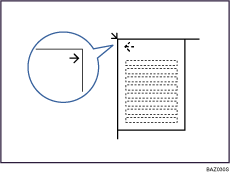
Make sure to set the test pattern on the exposure glass, and then 2 or 3 white sheets, same size as the test pattern, above the test pattern.