


  |  | ||
Set a Master Password to restrict unauthorized printing, changing, copying, or extracting of a PDF file's content. Only users who have the Master Password can reset or change these restrictions.
![]()
Encryption is possible only for scan files that are sent by e-mail or Scan to Folder and saved on a removable memory device.
You cannot reset or change a file's restriction settings without the Master Password. Write down the Master Password but keep it secure.
Press [Send File Type / Name].
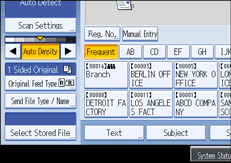
Check that [PDF] or [High Compression PDF] is selected.
Press [Security Settings].
Select [Permissions].
In [Master Password], select [Set].
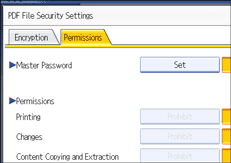
In [Password], press [Enter].
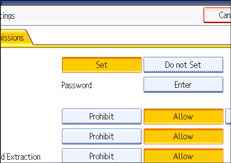
Enter a password, and then press [OK].
The password entered here will be required to change the security settings of the PDF file.
Enter the password again, and then press [OK].
Select the security permission setting.
You can specify the following security settings:
Print permission: [Prohibit], [Allow], or [Low Resolution Only]
Editing permission: [Prohibit] or [Allow]
Copying or extracting content permission: [Prohibit] or [Allow]
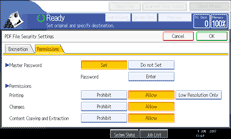
Press [OK] twice.
![]()
A document password cannot be the same as the Master password.
A Master Password can contain up to 32 alphanumeric characters.
If [40 bit] is selected as the PDF encryption level, you cannot select [Low Resolution Only] as the print permission.