


  |  | ||
This section explains how to search the machine's address book for the destination and select it.
Press [Search Dest.].
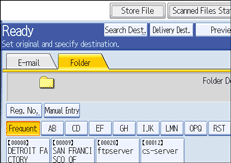
To search by destination name, press [Name].
To search by path, press [Folder Name].
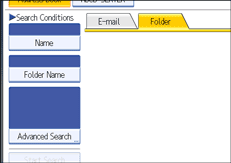
The soft keyboard appears.
You can also search by combining [Name] and [Folder Name].
Enter the beginning of the destination name.
To search by path, enter the beginning of the path.
Press [OK].
If necessary, press [Advanced Search] to specify the detailed search criteria, and then press [OK].
By pressing [Advanced Search], you can search using criteria such as [Name], [E-mail Address], and [Folder Name].
You can specify search criteria such as [Beginning Word] or [End Word]. You can refine your search using multiple criteria.
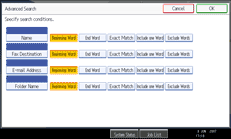
The illustrated screen is an example. The items that actually appear on the screen may differ.
Press [Start Search].
Destinations that match the search criterion are displayed.
Select the destination folder.
Press [OK].
![]()
Search criteria that appear in [Advanced Search], such as [Name], [E-mail Address], and [Folder Name], are registered in the machine's address book. For details, see "Registering Addresses and Users for Facsimile/Scanner Functions", Network and System Settings Guide.
By pressing [Details], you can view details about the selected destinations.
Up to 100 destinations can be displayed as search results.
By pressing [Advanced Search], the following criteria appear:
[Beginning Word]: The names which start with the entered character or characters are targeted.
For example, to search for "ABC", enter "A".
[End Word]: The names which end with the entered character or characters are targeted.
For example, to search for "ABC", enter "C".
[Exact Match]: The names which correspond to an entered character or characters are targeted.
For example, to search for "ABC", enter "ABC".
[Include one Word]: The names which contain an entered character or characters are targeted.
For example, to search for "ABC", enter "A", "B", or "C".
[Exclude Words]: The names which do not contain an entered character or characters are targeted.
For example, to search for "ABC", enter "D".