


  |  | ||
This section describes how to add a group to another group.
Press the [User Tools/Counter] key.
Press [System Settings].
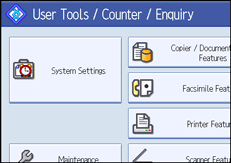
Press [Administrator Tools].
Press [Address Book: Program / Change / Delete Group].
Check that [Program / Change] is selected.
Select the group that you want to put into another group.
Press the group key, or enter the registered number using the number keys.
You can search by the registered name, fax number, folder name, e-mail address, or IP-Fax destination.
Press [Add to Group].
Select the group to which you want to add.
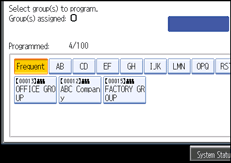
The group key that you have selected becomes highlighted, and the group is added to it.
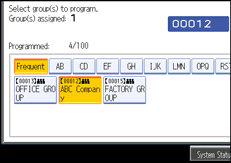
Press [OK].
Press [Exit].
Press the [User Tools/Counter] key.