


  |  | ||
This section describes how to register an NCP folder.
Press the [User Tools/Counter] key.
Press [System Settings].
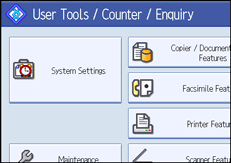
Press [Administrator Tools].
Press [Address Book Management].
Check that [Program / Change] is selected.
Press the name you want to register or enter the registered number using the number keys.
You can search by the registered name, fax number, folder name, e-mail address, or IP-Fax destination.
Press [Auth. Info], and then press [![]() Next].
Next].
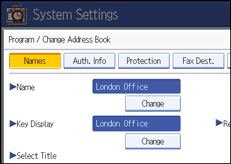
Press [Specify Other Auth. Info] on the right side of Folder Authentication.
When [Do not Specify] is selected, the NCP User Name and NCP Password that you have specified in Default User Name/Password (Send) of File Transfer settings applies. For details, see "File Transfer".
Press [Change] under "Login User Name".
Enter the login user name, and then press [OK].
Press [Change] under "Login Password".
Enter the password, and then press [OK].
Enter the password again to confirm, and then press [OK].
Press [Folder].
Press [NCP].
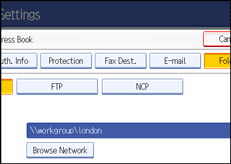
Select "Connection Type".
If you want to specify a folder in an NDS tree, press [NDS]. If you want to specify a folder on a NetWare server, press [Bindery].
If you have set "Connection Type" to [NDS], enter the user name followed by the name of the context where the user object is located. If the user name is "user" and the context name is "context", enter "user.context".
Specify the path.
For details about how to specify the path manually, see "Locating the NCP folder manually".
For details about how to specify the path using Browse Network, see "Locating the NCP folder using Browse Network".
Press [Connection Test] to check the path is set correctly.
Press [Exit].
Press [OK].
Press [Exit].
Press the [User Tools/Counter] key.
![]()
To register the name, see "Registering Names".
You can enter up to 128 characters for the user name.
You can enter up to 64 characters for the password.
To specify a folder, you can either enter the path manually or locate the folder by browsing the network.
If User Authentication is specified, contact your administrator.