


  |  | ||
This section describes how to register an FTP folder.
Press the [User Tools/Counter] key.
Press [System Settings].
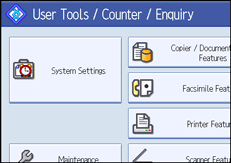
Press [Administrator Tools].
Press [Address Book Management].
Check that [Program / Change] is selected.
Select the name whose folder you want to register.
You can search by the registered name, fax number, folder name, e-mail address, or IP-Fax destination.
Press [Auth. Info], and then press [![]() Next].
Next].
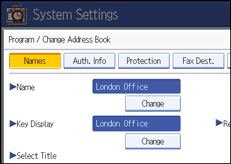
Press [Specify Other Auth. Info] on the right side of Folder Authentication.
When [Do not Specify] is selected, the FTP User Name and FTP Password that you have specified in Default User Name/Password (Send) of File Transfer settings applies. For details, see "File Transfer".
Press [Change] under "Login User Name".
Enter the login user name, and then press [OK].
Press [Change] under "Login Password".
Enter the password, and then press [OK].
Enter the password again to confirm, and then press [OK].
Press [Folder].
Press [FTP].
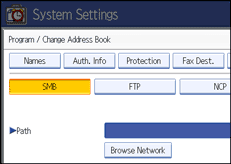
Press [Change] under "Server Name".
Enter the server name, and then press [OK].
Press [Change] under "Path".
Enter the path, and then press [OK].
You can enter an absolute path, using this format: "/user/ home/username"; or a relative path, using this format: "directory/sub-directory".
If you leave the path blank, the login directory is assumed to be the current working directory.
You can also enter an IPv4 address.
You can enter a path using up to 256 characters.
To change the port number, press [Change] under "Port Number".
Enter the port number using the number keys, and then press the [![]() ] key.
] key.
You can enter 1 to 65535.
Press [Connection Test] to check the path is set correctly.
Press [Exit].
If the connection test fails, check the settings, and then try again.
Press [OK].
Press [Exit].
Press the [User Tools/Counter] key.
![]()
To register the name, see "Registering Names".
You can enter up to 191 characters for the user name.
You can enter up to 128 characters for the password.
You can enter a server name using up to 64 characters.
If User Authentication is specified, contact your administrator.