


  |  | ||
Specify the horizontal and vertical lengths of the original and copy image.
Copies can be reduced or enlarged at different reproduction ratios horizontally and vertically.
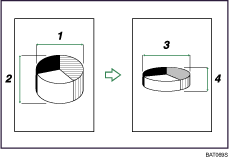
Horizontal original size: A mm (inch)
Vertical original size: B mm (inch)
Horizontal copy size: a mm (inch)
Vertical copy size: b mm (inch)
Measure and specify the lengths of the original and copy by comparing "A" with "a" and "B" with "b".
Press [Reduce / Enlarge].
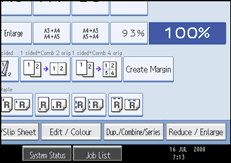
Press [Dir. Size Mag. mm].
Enter the horizontal size of the original with the number keys, and then press [![]() ].
].
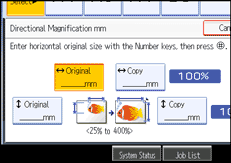
You can enter sizes between 1 to 999 mm (0.1 to 99.9 inches) in increments of 1 mm (0.1 inch).
Enter the horizontal size of the copy with the number keys, and then press [![]() ].
].
Enter the vertical size of the original with the number keys, and then press [![]() ].
].
Enter the vertical size of the copy with the number keys, and then press [![]() ].
].
Press [OK] twice.
![]()
To change the value you entered, press the key you want to change, and then enter a new value.
The reproduction ratio you can specify are 25 - 400%.
When entering a size in mm (inch), if the calculated ratio is over the maximum or under the minimum ratio, it is automatically adjusted to within available range. However, with some ratios, parts of the image might not be copied or margins will appear on copies.