


  |  | ||
Copies by erasing a certain colour in the image of the original.
Select a colour mode.
Press [Edit / Colour].
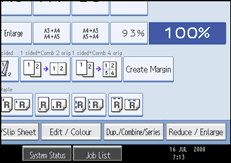
Press [Colour], and then press [Erase Colour].
Select the colour to be erased.
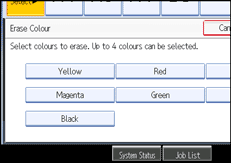
Up to four colours can be erased at the same time.
After selecting all colours to be erased, press [OK] twice.
Place the originals, and then press the [Start] key.
![]()
The width of the colour to be converted can be adjusted in five levels. When the width of the colour is set to [Wider] under Colour Sensitivity in User Tools and red has been specified, colours close to orange and purple will be converted. You can change the setting. For details about Colour Sensitivity, see "Adjust Colour Image".
To cancel the selection, press the selected (highlighted) key.
When the Full Colour Copy is selected, the full colour counter will advance by "1". When the Black & White is selected, the mono-colour counter will advance by "1".
For examples of what you can do with the colour functions, see "Available Colour Functions".