


  |  | ||
When copying onto OHP transparencies or thin paper, select the type and size of paper.
![]()
We recommend that you use specified OHP transparencies.
Do not use colour OHP transparencies that have easily melted coatings.
When copying onto OHP transparencies, remove copied sheets one by one.
Open the bypass tray, and then insert the paper face down until you hear the beep.
Load OHP transparencies one by one to prevent them jamming.
Align the paper guides to the paper size.
Press [Bypass], and then press the [![]() ] key.
] key.
Select the paper type ([OHP (Transparency)] or [Thin Paper]) in Special Paper.
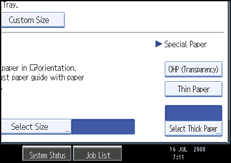
Specify the paper size, and then press [OK].
Place the originals, and then press the [Start] key.
![]()
Printing on special paper such as OHP transparencies and thin paper may be slower than printing on plain paper.
To prevent multiple sheets from being fed at once, fan paper before placing it on the tray.