


  |  | ||
![]()
If you print a Sample, Locked, or Hold Print file, the print file saved in the printer is deleted after printing is completed.
On the initial screen, press [Prt.Jobs].
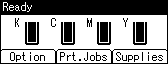
Press [User ID].
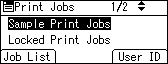
A list of user IDs whose files are stored in the printer appears.
Select the user ID whose file you want to print using the [![]() ] or [
] or [![]() ] key, and then press [Job List].
] key, and then press [Job List].
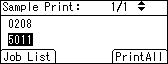
The print job list of the selected user ID appears.
Select the file you want to print using the [![]() ] or [
] or [![]() ] key, and then press [Print].
] key, and then press [Print].
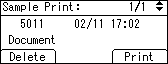
The confirmation screen appears.
Press [Print].
The selected file is printed.
Press [Cancel] to cancel printing.
![]()
For details about printing each type of print job, see the followings: