


  |  | ||
Press [Prt.Jobs].
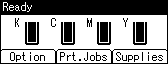
Press the [![]() ] or [
] or [![]() ] key to select [Hold Print Jobs], and then press [Job List].
] key to select [Hold Print Jobs], and then press [Job List].
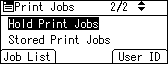
A list of Hold Print files stored in the printer appears.
Depending on the security settings, certain print jobs may not be displayed.
Press the [![]() ] or [
] or [![]() ] key to select the file you want to delete, and then press [Delete].
] key to select the file you want to delete, and then press [Delete].
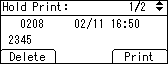
The confirmation screen appears.
Press [Delete].
The selected file is deleted.
If you do not want to delete the file, press [Cancel].