


  |  | ||
![]()
Before touching the SDRAM module, ground yourself by touching something metal to discharge any static electricity. Static electricity can damage the SDRAM module.
Do not subject the memory unit to physical shocks.
The printer comes equipped with 256 MB of memory. This can be expanded to a maximum of 512 MB.
Before using the new memory unit, you must configure settings in the printer driver.
Turn off the power, and then unplug the power cable.
Loosen the three screws securing the controller board.
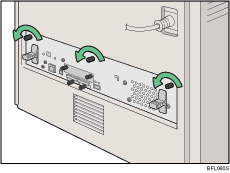
Grasp the handles and carefully pull out the controller board.
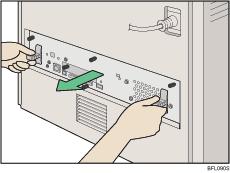
Using both hands, slide the controller board completely out.
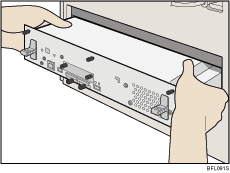
Place the controller board on a flat surface, and then loosen the four screws to remove the cover.
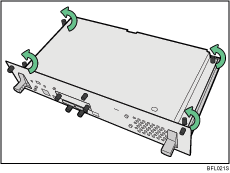
Be sure to install the SDRAM module as shown.
If the hard disk drive is already installed, temporarily remove the hard disk board unit.
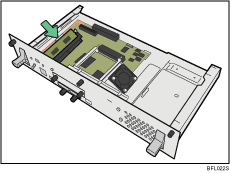
Align the notch of the SDRAM module with the protrusion in the memory slot, then press the module at an angle into the memory slot.
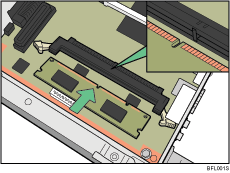
Push in the SDRAM module firmly until it clicks into place.
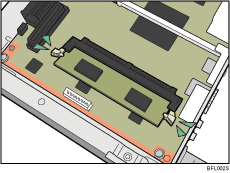
When replacing the SDRAM module, press down the levers on both sides (![]() ) to remove the default module (
) to remove the default module (![]() ).
).
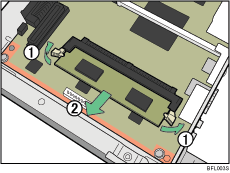
Install a new SDRAM module.
To install other options on the controller board, follow the appropriate installation procedure(s), and then screw down the controller board cover.
Fasten the four screws to attach the cover.
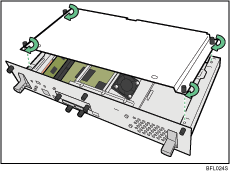
Align the controller board with the left and right rails, and then push it carefully in, until it stops.
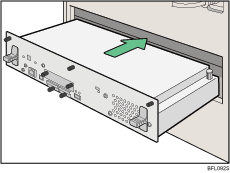
The printer may malfunction if the controller board is not properly installed.
Fasten the controller board to the printer using the three screws.
![]()
After finishing the installation, you can check the memory unit is properly installed: Print the configuration page from the [List/Test Print] menu. If it is installed properly, the memory capacity will appear under "Total Memory" on the configuration page.
The table below shows the total SDRAM module capacities.
Standard |
Extended |
Total |
|---|---|---|
256MB |
128MB |
384MB |
256MB |
256MB |
512MB |
If the memory unit is not properly installed, repeat this procedure. If you cannot install it properly even after reinstallation, contact your sales or service representative.
For details about on printing the configuration page, see "Test Printing", Quick Installation Guide.