


  |  | ||
![]()
The printer weights approximately 50 kg (110 lb.). When moving the printer, use the inset grips on both sides, and lift slowly. The printer will break or cause injury if dropped.
Lifting the paper feed unit carelessly or dropping it may cause injury.
To prevent the machine toppling and causing injury, place it on stable, strong, and level table.
![]()
Up to three paper feed units can be attached to the printer.
When three paper feed units are installed, they are detected as "Tray 2", "Tray 3", and "Tray 4", starting from the upper unit.
The printer should always be lifted by at least four people.
Before using the new paper feed unit, you must make settings in the printer driver.
Check the printer nameplate to confirm the model code.
Check the package contains the following:
Paper Feed Unit (including a paper tray)
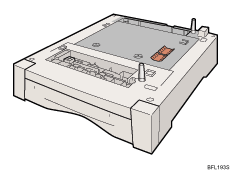
Turn off the power, and then unplug the power cable.
Remove the orange fastening tapes from the paper feed unit.
Lift the printer using the inset grips on both sides of the printer.
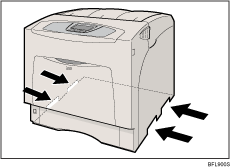
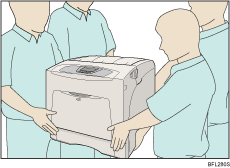
Align the printer with the two upright pins on the paper feed unit and then lower the printer slowly.
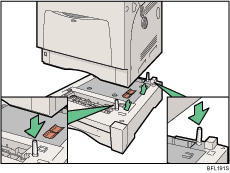
When installing two or three units, first connect the units to each other (using the same procedure as described below), and then connect them as a single unit to the printer.
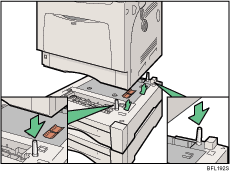
![]()
When moving the printer, remove the paper feed unit.
After finishing the installation, you can check whether the paper feed unit is properly installed by printing the configuration page from the [List/Test Print] menu. If the paper feed unit is properly installed, "Tray 2", "Tray 3", and "Tray 4" will appear for "Attached Equipment" on the configuration page.
If the paper feed unit is not installed properly, reinstall it following this procedure. If you cannot install it properly even after attempting reinstallation, contact your sales or service representative.
For details about printing the configuration page, see "Test Printing", Quick Installation Guide.
For details about loading paper onto the paper tray, see "Loading Paper".
For details about adjusting the printing position, see "Adjusting Printing Position".