Installing the Bluetooth Interface Unit
![]()
Do not touch inside the controller board compartment. Doing so may cause a machine malfunction or a burn.
![]()
When using the printer with the Bluetooth interface unit installed, Bluetooth needs to be installed on the computer.
Before beginning work, ground yourself by touching something metal to discharge any static electricity. Static electricity can damage the Bluetooth interface unit.
Do not subject the unit to physical shocks.
![]() Check the contents of the package.
Check the contents of the package.
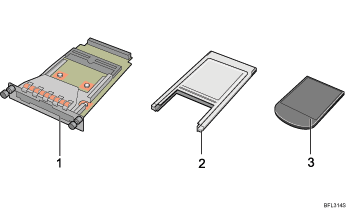
Interface Unit
Card Adapter
Card
![]() Turn off the power, and then unplug the power cable.
Turn off the power, and then unplug the power cable.
![]() Loosen the two screws and remove the cover of the Bluetooth interface unit installation unit.
Loosen the two screws and remove the cover of the Bluetooth interface unit installation unit.
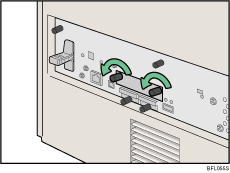
The removed cover is not used when installing the interface unit.
![]() Fully insert the Bluetooth interface unit.
Fully insert the Bluetooth interface unit.
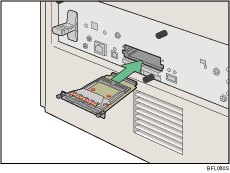
![]() Tighten the two screws to secure the interface unit.
Tighten the two screws to secure the interface unit.
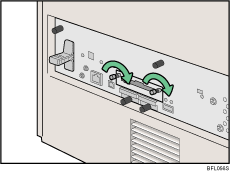
![]() Attach the card to the card adapter. Attach them so that the label on both the card and adapter is facing up.
Attach the card to the card adapter. Attach them so that the label on both the card and adapter is facing up.
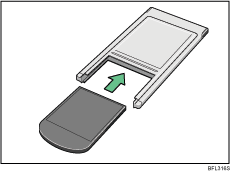
![]() With the label side facing left, slowly push the card adapter into the interface unit until it stops.
With the label side facing left, slowly push the card adapter into the interface unit until it stops.
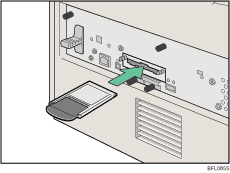
![]()
Confirm that the Bluetooth interface unit was correctly installed by printing the configuration page. If it is correctly installed, "Bluetooth" will appear for "Device Connection" on the configuration page.
If the board was not installed properly, repeat the procedure from step 2. If it cannot be installed correctly even after reattempting installation, contact your sales or service representative.
For details, see the operating instructions included with the Bluetooth interface unit.
For details about printing the configuration page, see "Test Printing", Quick Installation Guide.

