


  |  | ||
![]()
Shuffle paper before loading the stack onto the tray, so multiple sheets are not fed in together.
Set the size and direction of the loaded paper on the control panel or with the printer driver. Make sure the settings do not conflict. Otherwise, the paper may jam or the print quality may be affected.
Load paper with the print side down and in the short-edge feed direction.
The bypass tray does not support duplex printing.
When setting long paper to the bypass tray, support it with your hand to ensure it is fed properly.
Paper feeding process or image quality varies depending on the paper thickness or width.
Check the print in advance using the same type of paper.
Open the bypass tray.
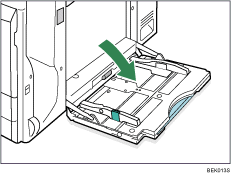
If you load paper longer than A4![]() , pull out the bypass tray extension.
, pull out the bypass tray extension.
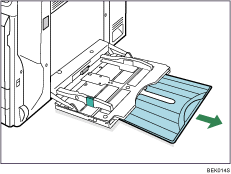
Slide the side guides outward (![]() ), and then load paper with the print side down (
), and then load paper with the print side down (![]() ), flush against the printer.
), flush against the printer.
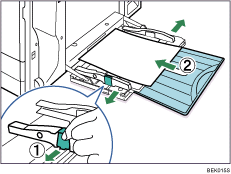
Adjust the side guides to fit the paper width.
Paper capacity of the bypass tray differs between plain and thick paper. Check the limit marks on the paper guide of the bypass tray.
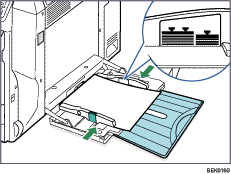
Press the [Menu] key.
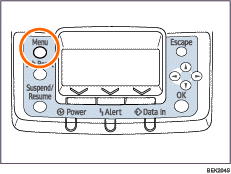
Press the [![]() ] or [
] or [![]() ] key to select [Paper Input], and then press the [OK] key.
] key to select [Paper Input], and then press the [OK] key.
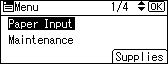
Press the [![]() ] or [
] or [![]() ] key to select [Paper Size: Bypass Tray], and then press the [OK] key.
] key to select [Paper Size: Bypass Tray], and then press the [OK] key.
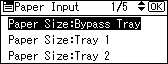
Select the paper size you want to set using the scroll keys, and then press the [OK] key.
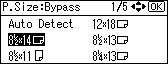
About two seconds later, the display returns to the [Paper Input] screen.
Press the [Menu] key.
The display returns to the initial screen.
![]()
Make sure paper is not stacked higher than the paper guides inside the bypass tray.
Be sure to select the appropriate paper type when you load labels, thick paper, envelopes, or OHP transparencies in the bypass tray.