


  |  | ||
Configure the following wireless LAN settings according to the network environment using the control panel.
![]()
Ethernet and Wireless LAN cannot be used at the same time.
To use wireless LAN, set as follows using the control panel: press the [Menu] key, select [Host Interface], [Network], [LAN Type], and then select [Wireless LAN]. In addition, you must set the IP address, subnet mask, gateway address, DHCP, Frame Type (NW), and active protocol as explained in "Ethernet Configuration".
The following table shows the control panel settings and their defaults. These items appear in the [Host Interface] menu.
Setting Name |
Default |
|---|---|
Communication Mode |
Infrastructure Mode |
Ad-hoc Channel |
|
Communication Speed |
Auto |
SSID Setting |
blank |
Security Method |
None |
Press the [Menu] key.
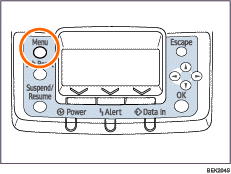
Press the [![]() ] or [
] or [![]() ] key to select [Host Interface], and then press the [OK] key.
] key to select [Host Interface], and then press the [OK] key.
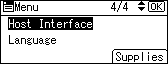
Press the [![]() ] or [
] or [![]() ] key to select [Wireless LAN], and then press the [OK] key.
] key to select [Wireless LAN], and then press the [OK] key.
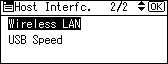
Press the [![]() ] or [
] or [![]() ] key to select [Communication Mode], and then press the [OK] key.
] key to select [Communication Mode], and then press the [OK] key.
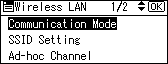
Press the [![]() ] or [
] or [![]() ] key to select the transmission mode of the wireless LAN, and then press the [OK] key.
] key to select the transmission mode of the wireless LAN, and then press the [OK] key.
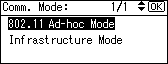
To communicate wirelessly with a device that does not require an SSID to be set, select [802.11 Ad-hoc Mode].
The transmission mode of the wireless LAN can also be set using Web Image Monitor.
If [802.11 Ad-hoc Mode] is selected for [Communication Mode], press the [![]() ] or [
] or [![]() ] key to select [Ad-hoc Channel], and then press the [OK] key.
] key to select [Ad-hoc Channel], and then press the [OK] key.
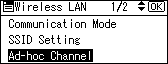
Press the [![]() ] or [
] or [![]() ] key to select the Ad-hoc channel, and then press the [OK] key.
] key to select the Ad-hoc channel, and then press the [OK] key.
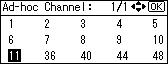
Press the [![]() ] or [
] or [![]() ] key to select the appropriate channel, and then press the [OK] key.
] key to select the appropriate channel, and then press the [OK] key.
Press the [![]() ] or [
] or [![]() ] key to select [Communication Speed], and then press the [OK] key.
] key to select [Communication Speed], and then press the [OK] key.
Press the [![]() ] or [
] or [![]() ] key to select the appropriate speed, and then press the [OK] key.
] key to select the appropriate speed, and then press the [OK] key.
The default is [Auto]. If you need to change the transmission speed depending on the environment you are using, select the appropriate speed.
Print a configuration page to confirm the settings.
![]()
For details, see Web Image Monitor Help, and “Using Web Image Monitor”, Software Guide.
For details about printing the configuration page, see “Test Printing”, Quick Installation Guide.