
  |  | ||
To use this machine as a network TWAIN scanner, you must first perform the following:
Check the machine is properly connected to the network
Configure the network settings in [System Settings]
Install the TWAIN driver on a client computer
Install a TWAIN-compliant application on the same client computer
This section explains each of these steps and where you can find more information about them.
Check the machine is properly connected to the network
Check that this machine is properly connected to the network.
For details about how to connect this machine to a network, see "Connecting to the Interfaces", General Settings Guide.
Configure the network settings in [System Settings]
Configure the network settings in [System Settings] according to your environment and how you will be using the machine.
The following procedure explains connecting this machine to an IPv4 network using Ethernet cable.
Note that the settings you must configure will vary depending on your operating environment. For details about network settings and configuration procedures, see "Network Settings Required to Use Network TWAIN Scanner", General Settings Guide.
Press the [User Tools/Counter] key, and then press [System Settings].
The System Settings screen appears.
Press the [Interface Settings] tab.
Press [Machine IPv4 Address] to specify the machine's IPv4 address.
To specify a static IPv4 address for this machine, press [Specify], and then enter the IPv4 address and subnet mask.
To obtain an IPv4 address from a DHCP server automatically, press [Auto-Obtain (DHCP)].
Press [IPv4 Gateway Address], and then enter the IPv4 gateway address.
Press [Effective Protocol], and then make [IPv4] active.
Press [LAN Type], and then press [Ethernet].
Install the TWAIN driver on a client computer
Install the TWAIN driver on your computer.
For details about installing the TWAIN driver, see "Installing the TWAIN Driver from the Supplied CD-ROM".
Install a TWAIN-compliant application on the same client computer
To use this machine as a network TWAIN scanner, a TWAIN-compliant application, such as DeskTopBinder, must be installed on the client computer. DeskTopBinder Lite is included on the supplied CD-ROM.
For details about installing DeskTopBinder Lite, see "Installing DeskTopBinder Lite from the Supplied CD-ROM".