


  |  | ||
This section describes how to load paper into tray 1.
![]()
When paper loaded in the right side of tray 1 runs out, paper on the left is automatically shifted to the right. While the paper is moving, a message instructing you to wait appears. Do not pull out the tray at this time.
You can load paper even while making copies from tray 1. You can pull out the left side of tray 1 while copying is in.
For the right side of tray 1, align the right edge of the paper with the right edge of the tray. For the left side of tray 1, align the left edge of the paper with the left edge of the tray.
Tray 1 uses 81/2 × 11![]() paper. If you want to load A4
paper. If you want to load A4![]() paper, contact your service representative.
paper, contact your service representative.
Each tray can hold up to 1,100 sheets of paper. Do not stack paper over the limit mark.
Carefully pull out the paper tray until it stops.
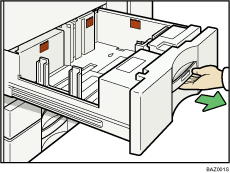
Square the paper and place it print side down.
Whole tray pulled out
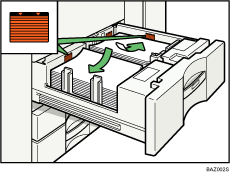
Left half of the tray pulled out

Carefully push the paper tray fully in.