


  |  | ||
The following procedure describes how to print a Stored Print file with the PCL 6/5e and the RPCS printer driver. For details about how to print a Stored Print file with the PostScript 3 printer driver, see Postscript 3 Supplement included as a PDF file on the supplied CD-ROM.
![]()
Applications with their own drivers, such as PageMaker, do not support this function.
If you are using Mac OS X, you need Mac OS X v10.2 or higher to use this function.
Configure Stored Print in the printer driver's properties.
You can select two methods of Stored Print:
[Stored Print]
Stores the file in the printer and prints it later using the control panel.
[Store and Normal Print]
Prints the file at once and also stores the file in the machine.
For details about configuring the printer drivers, see the relevant Help files.
Click [Details...], and then enter a User ID in the [User ID:] box.
You can also set a password. The same password must be entered when printing or deleting.
Start printing from the application's [Print] dialog box.
The Stored Print job is sent to the machine and stored.
On the machine's control panel, press the [Printer] key to display the Printer screen.
Press [Print Jobs].
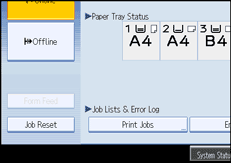
Press [Stored Print Job List].
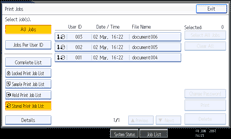
A list of Stored Print files stored in the machine appears.
Select the file you want to print, and press [Print].
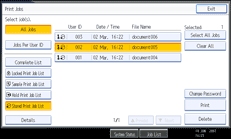
The confirmation screen appears.
If you set a password in the printer driver, a password confirmation screen appears. Enter the password.
If multiple print files are selected, and some of these require a password, the machine prints files that correspond to the entered password and files that do not require a password. The number of files to be printed is displayed on the confirmation screen.
If you forgot your password, ask your file administrator for help.
Enter the number of sets using the number keys.
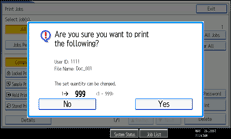
You can enter up to 999 sets.
Press the [Clear/Stop] to correct any entry mistakes.
Press [Yes].
The Stored Print file is printed.
Press [No] to cancel printing.
![]()
If you select multiple files, the confirmation screen displays the total number of files to be printed. If you select multiple documents, set numbers are determined based on the smallest set number specified for a selected document.
When printing accumulated stored print documents, you cannot change the numbers of sets.
To stop printing after printing has started, press [Exit] until the Printer screen appears, and then press [Job Reset]. A Stored Print file is not deleted even if [Job Reset] is pressed.
The Stored Print file that sent to the machine is not deleted unless you delete a file or select [Auto Delete Stored Print Jobs] (see "Printer Features", General Settings Guide).
For details about setting printer drivers, see the printer driver Help.
You can also print or delete a Stored Print file from Web Image Monitor. For details, see Web Image Monitor Help.