Monitoring Printers
Follow the procedure below to monitor the machine using SmartDeviceMonitor for Client.
![]() Right-click the SmartDeviceMonitor for Client icon, point to [Properties], and then click [Monitor Device Settings...].
Right-click the SmartDeviceMonitor for Client icon, point to [Properties], and then click [Monitor Device Settings...].
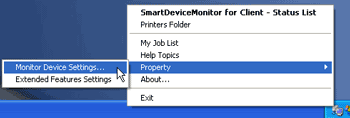
The SmartDeviceMonitor for Client [- Options] dialog box appears.
![]() On the [Printer Folder] tab, select the machine you want to monitor, and then select the [To Be Monitored] check box in the Monitoring Information Settings area.
On the [Printer Folder] tab, select the machine you want to monitor, and then select the [To Be Monitored] check box in the Monitoring Information Settings area.
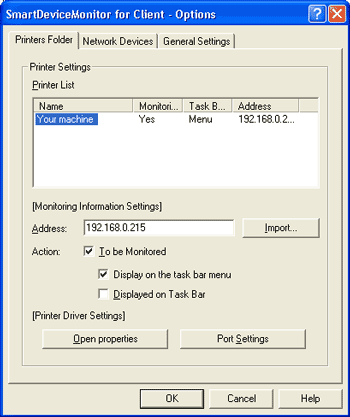
To display the machine status on the task bar, you must first select the To be Monitored check box, and then select the Displayed on Task Bar check box.
![]() Click [OK].
Click [OK].
The dialog box closes and the configured machine is monitored.
![]()
For details about status icons, see SmartDeviceMonitor for Client Help.

