Copying onto Special Paper
When copying onto special paper such as OHP transparencies, thick paper (postcards, envelopes, etc.), and adhesive label paper, select the type and size of paper.
![]()
When setting OHP transparencies, thin paper, or adhesive label paper, Staple, Shift, or Sort cannot be used.
When copying onto OHP transparencies, remove copied sheets one by one.
![]() Open the bypass tray, and then push up the release lever.
Open the bypass tray, and then push up the release lever.
![]() Insert the paper face-down until you hear the beep, and then align the paper guides to the paper size.
Insert the paper face-down until you hear the beep, and then align the paper guides to the paper size.
![]() Push down the release lever.
Push down the release lever.
The bypass tray is automatically selected.
![]() Press the [
Press the [![]() ] key.
] key.
![]() Select the paper type in Special Paper.
Select the paper type in Special Paper.
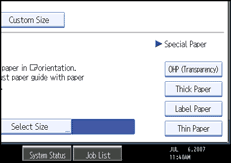
![]() Specify the paper size, and then press [OK].
Specify the paper size, and then press [OK].
![]() Place the originals, and then press the [Start] key.
Place the originals, and then press the [Start] key.
![]()
When copying onto OHP transparencies, use A4
 or 81/2 × 11
or 81/2 × 11 size sheets, and specify its size.
size sheets, and specify its size.To prevent multiple sheets from being fed at once, fan paper before placing it on the tray.

