Windows Me - USB
![]()
Installation via USB is not possible under Windows 98. Upgrade to Windows Me or later.
Download USB Printing Support and Printer Driver for Windows Me from the supplier's Web site.
If the printer driver is already installed, plug and play is enabled, and the icon of the printer connected to the “USB” port will be added to the [Printers] window.
![]() Download USB Printing Support from the supplier's web site
Download USB Printing Support from the supplier's web site
Use a search to find the name of your model, and then download USB Printing Support from the supplier's web site.
Save it where you can locate it easily.
![]() Download the printer driver from the supplier's Web site, and then extract it.
Download the printer driver from the supplier's Web site, and then extract it.
Extract it where you can locate it easily.
![]() Connect the printer and computer using the USB cable.
Connect the printer and computer using the USB cable.
Connect the USB cable firmly. Click [Next >].
![]() In the Found New Hardware Wizard display, click [Search for a suitable driver for my device [recommended]], and then click [Next >].
In the Found New Hardware Wizard display, click [Search for a suitable driver for my device [recommended]], and then click [Next >].
![]() Select the [Specify a location:] check box, and then click [Browse...].
Select the [Specify a location:] check box, and then click [Browse...].
The [Browse for Folder] dialog box appears.
![]() Specify the location where USB Printing Support is located, and then click [Next >].
Specify the location where USB Printing Support is located, and then click [Next >].
![]() Check the location, and then click [Next >].
Check the location, and then click [Next >].
USB Printing Support is installed.
![]() Click [Finish].
Click [Finish].
If the printer driver is already installed, plug and play is enabled, and the icon of the printer connected to the “USB001” port will be added to the [Printers] window. Click [Next >].
![]() Install the printer driver. Click [Search for the best driver for your device. [Recommended]], and then click [Next >].
Install the printer driver. Click [Search for the best driver for your device. [Recommended]], and then click [Next >].
![]() Select the [Specify a location:] check box, and then click [Browse...].
Select the [Specify a location:] check box, and then click [Browse...].
The [Browse for Folder] dialog box appears.
![]() Specify the location where the source files of the printer driver are stored, and then click [Next >].
Specify the location where the source files of the printer driver are stored, and then click [Next >].
![]() Check the location, and then click [Next >].
Check the location, and then click [Next >].
The Add Printer Wizard starts.
![]() Click [Finish].
Click [Finish].
Installation is complete. If the installation is successful, the icon of the printer connected to the “USB001” port will be added to the [Printers] window.
![]()
The number after “USB” varies depending on the number of printers connected.
It is not necessary to reinstall USB Printing Support if you connect a different printer via USB when USB Printing Support is installed.
After installing USB Printing Support, if the printer driver is not installed, follow the plug-and-play instructions of the printer.