Installing the PostScript 3 Printer Driver (Windows Vista)
![]()
Installing this printer driver requires Administrators permission. Log on using an account that has Administrators permission.
If you print from a print server connected to the printer using the DeskTop Binder-SmartDeviceMonitor port, the client cannot use Recovery Printing and Parallel Printing.
If you print with a Windows Vista print server, DeskTop Binder-SmartDeviceMonitor notification functions may not be possible for the client.
![]() Quit all applications currently running.
Quit all applications currently running.
![]() Insert the CD-ROM into the CD-ROM drive.
Insert the CD-ROM into the CD-ROM drive.
The installer starts.
![]() Select an interface language, and then click [OK].
Select an interface language, and then click [OK].
The default interface language is English.
The printer driver with the selected language will be installed. The English printer driver is installed when the following language is selected: Suomi, Magyar, Cestina, Polski, Portugues, Russian, Catala, Turkce.
![]() Click [PostScript 3 Printer Driver].
Click [PostScript 3 Printer Driver].
Add Printer Wizard starts.
![]() Click [A network printer, or a printer attached to another computer].
Click [A network printer, or a printer attached to another computer].
![]() Select [Browse for a printer], and then click [Next >].
Select [Browse for a printer], and then click [Next >].
![]() Double-click the computer name you want to use as a print server in the [Shared printers] window.
Double-click the computer name you want to use as a print server in the [Shared printers] window.
![]() Select the printer you want to use, and then click [Next >].
Select the printer you want to use, and then click [Next >].
![]() The printer driver installation starts.
The printer driver installation starts.
![]() Click [Next >].
Click [Next >].
Select the [Yes] check box to configure the printer as default.
![]() Click [Finish].
Click [Finish].
Restart the computer to complete installation.
![]()
A user code can be set after the printer driver installation. For information about user code, see the printer driver Help.
Auto Run may not work with certain operating system settings. In that case, launch “Setup.exe” on the CD-ROM root directory.