Installing the PostScript 3 Printer Driver (Windows 95 / 98 / Me - IPP)
![]()
You can install the printer driver from the CD-ROM provided with this machine or download it from the supplier's Web site.
If your operating system is Windows 95 / 98 / Me, you must download the printer driver from the manufacturer's Web site. Select this printer and the operating system you are using, and then download it.
![]() Download the PostScript 3 printer driver from the supplier's web site.
Download the PostScript 3 printer driver from the supplier's web site.
Use a search to find the name of your model, and then download the PostScript 3 printer driver from the supplier's web site.
Save it where you can locate it easily.
[Saved file] is a self-extracting file. You must extract it beforehand. The [Saved file] folder is created afterwards.
The installer starts.
![]() Click the [Saved file] folder, and then click [Disk1].
Click the [Saved file] folder, and then click [Disk1].
![]() Double-click [SETUP.EXE].
Double-click [SETUP.EXE].
Add Printer Wizard starts.
![]() Click [Next >].
Click [Next >].
![]() Click [Local Printer], and then click [Next >].
Click [Local Printer], and then click [Next >].
A dialog box for selecting the printer manufacturer and model name appears.
![]() Select the name of the machine whose driver you want to install, and then click [Next >].
Select the name of the machine whose driver you want to install, and then click [Next >].
![]() In the [Available ports:] box, click [Printer Port], and then click [Next >].
In the [Available ports:] box, click [Printer Port], and then click [Next >].
![]() Change the printer name if you want, and then click [Next >].
Change the printer name if you want, and then click [Next >].
Select the [Yes] check box to configure the printer as default.
![]() Specify whether or not to print a test page, and then click [Finish].
Specify whether or not to print a test page, and then click [Finish].
![]() On the [Start] menu, point to [Settings], and then click [Printers].
On the [Start] menu, point to [Settings], and then click [Printers].
The [Printers] window appears.
![]() Click the icon of the printer you want to use. On the [File] menu, click [Properties].
Click the icon of the printer you want to use. On the [File] menu, click [Properties].
![]() On the [Details] tab, click [Add Port...].
On the [Details] tab, click [Add Port...].
![]() Click [DeskTop Binder - SmartDeviceMonitor] in the [Other] list, and then click [OK].
Click [DeskTop Binder - SmartDeviceMonitor] in the [Other] list, and then click [OK].
![]() Click [IPP].
Click [IPP].
![]() In the [Printer URL] box, enter “http://(machine's IP address or host name)/printer” as the printer's address.
In the [Printer URL] box, enter “http://(machine's IP address or host name)/printer” as the printer's address.
If the server authentification is issued, to enable SSL (a protocol for encrypted communication), enter “https://(machine's IP address or host name)/printer” (Internet Explorer 5.01, or a higher version must be installed).
(example IP address: 192.168.15.16)
http://192.168.15.16/printer
https://192.168.15.16/printer
You can enter “http://machine's IP address or host name/ipp” as the printer's address.
If the address is “192.168.001.010”, you must enter it as “192.168.1.10” to connect to the machine.
![]() Enter a name for identifying the printer in [IPP Port Name]. Use a name different from the one of any existing port.
Enter a name for identifying the printer in [IPP Port Name]. Use a name different from the one of any existing port.
If a name is not specified here, the address entered in the [Printer URL] box becomes the IPP port name.
![]() Click [Detailed Settings] to configure proxy server, IPP user name, and other settings. Make these settings, and then click [OK].
Click [Detailed Settings] to configure proxy server, IPP user name, and other settings. Make these settings, and then click [OK].
![]() Click [OK].
Click [OK].
![]() Check that the selected port is highlighted in [Print to the following port], and then click [OK].
Check that the selected port is highlighted in [Print to the following port], and then click [OK].
![]() Restart the computer to complete installation.
Restart the computer to complete installation.
![]()
A user code can be set after the printer driver installation. For information about user code, see the printer driver Help.