Collate
When printing multiple documents such as handouts for meetings, you can separate sets into order. This function is known as "Collate". Collate stores data transmitted from a computer to the machine memory or hard disk drive. The followings are the three types of Collate:
![]()
If Auto Continue occurs on the first set, Collate will be canceled.
If forced printing occurs on the first set, Collate will be canceled.
When setting Collate in the printer driver settings, make sure that a collate option is not selected in the application's print settings. If a collate option is selected, printing will not be as intended.
Collate Types
Collate
Printed output is assembled as sets in sequential order.
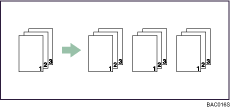
Rotating Collate
Every other print set is rotated by 90 degrees.
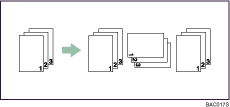
Shift Collate
The optional finisher is required for this function.
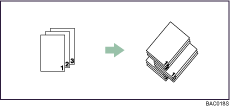
The finisher shift tray moves backward or forward when a job or set is output, causing the next to shift, so you can separate them.
When Rotate Collate is cancelled
If the following functions are selected, Collate or Shift Collate will be applied even if Rotating Collate is selected:
When combined with staple function.
When combined with punch function.
If jobs containing pages of various sizes are set.
When output tray is specified.
When combined with covers function.
When combined with slip sheet function.
When combined with chaptering function.
If custom size paper is set.
![]()
When Rotating Collate has been selected, printing speed will be slower than with other collate functions.
Set Collate and Rotating collate when using the RPCS printer driver.
Separation sheets cannot be inserted if "Slip Sheet" is specified.
Follow the procedure below when using a printer driver other than the RPCS:
Set Collate and Rotating Collate in the printer driver.
If you cannot make Shift Collate even with the optional finisher installed, options may not be set up correctly in the printer driver. Correct the printer driver's option settings.
For details, see the printer driver Help.