Spool Printing
Spool Printing allows print jobs transferred from a computer to be temporarily stored, and then prints them after they are transferred. This shortens printing time as it maximizes printer efficiency.
![]()
During Spool Printing, the hard disk is accessed and the Data In indicator blinks. Turning off the computer or machine during Spool Printing can damage the hard disk. Also, if the computer or machine is turned off during Spool Printing, spooled jobs will be deleted. Therefore, do not turn the power of the computer or machine off during Spool Printing.
If data is sent to the machine using other protocols besides "diprint", "lpr", "ipp", "ftp", "sftp", "smb", and "ws-printer", Spool Printing cannot be performed.
Setting Spool Printing
Spool Printing can be set using telnet or Web Image Monitor.
Using Web Image Monitor
For details, see Network Guide or Help for more information.
Using telnet
Type in "spoolsw spool on" to set Spool Printing.
For details, see Network Guide for more information about telnet.
Viewing a list of spool jobs on the control panel
If Spool Printing is set, a list of spooled jobs can be viewed on the control panel screen.
Press the [Printer] key, and then press [Spooling Job List]. A list of spooled jobs appears.
Deleting jobs
Select files to be deleted, and then press [Delete].
Viewing/Deleting spool jobs in Web Image Monitor
Start Web Image Monitor and enter the machine's IP address in the address bar. This displays the top page.
For details, see Network Guide.
![]()
Up to a maximum of 150 jobs at once can be spool printed.
If Spool Printing is not set, you cannot select [Spooling Job List].
Printing the first page with Spool Printing will be slow.
The computer requires less print processing time when large amounts of data are spooled.
Stored spool jobs can be viewed or deleted using Web Image Monitor.