Entering the path to the destination manually
You can enter the path to the destination folder manually.
![]() Press [Manual Entry].
Press [Manual Entry].
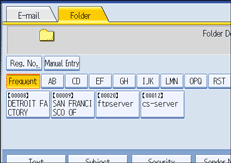
![]() Press [SMB].
Press [SMB].
![]() Press [Manual Entry] on the right side of the path field.
Press [Manual Entry] on the right side of the path field.
The soft keyboard appears.
![]() Enter the path for the folder.
Enter the path for the folder.
The following is an example of a path where the folder name is "user" and the computer name is "desk01": \\desk01\user.
Instead of specifying the destination using its path, you can also use its IPv4 address.
![]() Press [OK].
Press [OK].
![]() Depending on the destination setting, enter the user name for logging on to the client computer.
Depending on the destination setting, enter the user name for logging on to the client computer.
Press [Manual Entry] to the right of the user name field to display the soft keyboard.
![]() Depending on the destination setting, enter the password for logging on to the client computer.
Depending on the destination setting, enter the password for logging on to the client computer.
Press [Manual Entry] for the password to display the soft keyboard.
![]() Press [Connection Test].
Press [Connection Test].
A connection test is performed to check whether the specified shared folder exists.
![]() Check the connection test result, and then press [Exit].
Check the connection test result, and then press [Exit].
![]() Press [OK].
Press [OK].
![]()
If authentication is required to access the folder, the login screen appears. Enter the user name and password.
If you change the protocol after entering the path name, user name, or password, a confirmation message appears.
Computer and shared folder names containing more than 12 characters cannot be displayed.
To change the path for the folder that has been entered, press [Edit] on the left side of the destination field. Enter the correct path for the folder, and then press [OK].
The connection test may take time.
You may not be able to press [Connection Test] right after pressing [Cancel] during a connection test.
Even if the connection test was successful, the machine may fail to transfer the file if you do not have write privileges for the file or there is not enough free hard disk space.
You can register the path to the destination in the machine's address book. For details, see "Registering the Path to the Selected Destination in the Address Book".

