


  |  | ||
This section describes how to add a group to another group.
Press [System Settings].
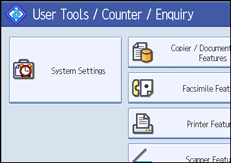
Press [Administrator Tools].
Press [Address Book: Program / Change / Delete Group].
Check that [Program / Change] is selected.
Select the group that you want to put into another group.
Press the group key, or enter the registered number using the number keys.
If you press [Search], you can search by the registered name, fax number, folder name, e-mail address, or IP-Fax destination.
Press [Add to Group].
Select the group to which you want to add.
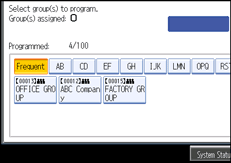
The group key that you have selected becomes highlighted, and the group is added to it.
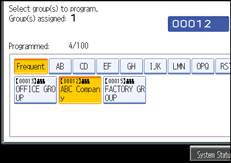
Press [OK].
Press [Exit].
Press the [User Tools/Counter] key.