


  |  | ||
This section describes the user tools in the General Features menu under System Settings.
Default settings are shown in bold type.
Program / Change / Delete User Text
You can register text phrases you often use when specifying settings, such as ".com" and "Regards".
You can register up to 40 entries.
Program / Change
Press [System Settings].
Check that [General Features] is selected.
Press [Program / Change / Delete User Text].
Check that [Program / Change] is selected.
Select the user text you want to change.
To program new user text, press [*Not Programmed].
Enter the user text, and then press [OK].
Enter the user text using up to 80 characters.
Press [Exit].
Press the [User Tools/Counter] key.
Delete
Press [System Settings].
Check that [General Features] is selected.
Press [Program / Change / Delete User Text].
Press [Delete].
Select the user text you want to delete.
Press [Yes].
Press [Exit].
Press the [User Tools/Counter] key.
Panel Key Sound
The beeper (key tone) sounds when a key is pressed.
The default setting is On.
Warm-up Beeper (copier/Document Server)
You can have the beeper sound when the machine becomes ready to copy after leaving Energy Saver mode, or when the power is turned on.
The default setting is On.
If the Panel Tone setting is [Off], the beeper does not sound, whatever the Warm Up Notice setting.
Copy Count Display (copier/Document Server)
The copy counter can be set to show the number of copies made (count up) or the number of copies yet to be made (count down).
The default setting is Up.
Function Priority
Specify the mode to be displayed immediately after the operation switch is turned on, or when System Reset mode is turned on.
The default setting is Copier.
Print Priority
Print Priority is given to the mode selected.
The default setting is Display Mode.
When [Interleave] is selected, the current print job will be interrupted after a maximum of five sheets.
When the optional Internal Tray 2 (1 bin tray), Shift Sort Tray, 500-sheet finisher, or 1000-sheet finisher is installed on the machine, specify an output tray where documents are delivered. For details about how to specify an output tray for each function, see "Output: Copier", "Output: Document Server", "Output: Facsimile", "Output: Printer" below.
Function Reset Timer
You can set the length of time the machine waits before changing modes when using the multi-access function.
This is useful if you are making many copies and have to change settings for each copy. If you set a longer reset period, you can prevent interruption from other functions.
The default setting is Set Time.
When you select [Set Time], enter the time (3-30 seconds, in 1 second increments) using the number keys.
The default setting for Function Reset Time is 3 second(s).
The Function Reset Timer setting is ignored if Interleave is set for Print Priority.
Output: Copier (copier)
Specify a tray to which documents are delivered.
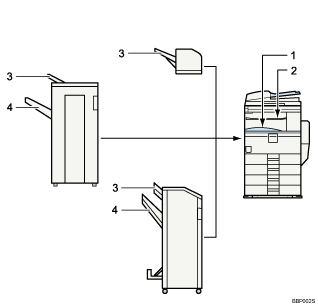
1. Internal Tray 1
2. Internal Tray 2
3. Finisher Upper Tray
4. Finisher Shift Tray
The default setting is Internal Tray 1.
Output: Document Server (Document Server)
Specify a tray to which documents are delivered.
The default setting is Internal Tray 1.
Output: Facsimile (facsimile)
Specify a tray to which documents are delivered.
The default setting is Internal Tray 1.
Output: Printer (printer)
Specify a tray to which documents are delivered.
The default setting is Internal Tray 1.
System Status/Job List Display Time
Specify how long to display the System Status and Job List display for.
The default setting is On, 15 second(s).
By selecting [On], you can specify a display time between 10 and 999 seconds.
Key Repeat
You can enable or disable repetition of an operation if a key on the screen or control panel is pressed continuously.
The default setting is Normal.