


  |  | ||
This section explains the procedure for specifying the file type of a file you want to send. File types can be specified when sending files by e-mail or Scan to Folder, and sending stored files by e-mail or Scan to Folder.
You can select one of the following file types:
Single Page: [TIFF / JPEG], [PDF], [High Compression PDF]
If you select a single-page file type when scanning multiple originals, one file is created for each single page and the number of files sent is the same as the number of pages scanned.
Multi-page: [TIFF], [PDF], [High Compression PDF]
If you select a multi-page file type when scanning multiple originals, scanned pages are combined and sent as a single file.
![]()
High Compression PDF is available only for color scanning-compliant models.
Selectable file types differ depending on the scan settings and other conditions. For details about file types, see "Notes About and Limitations of File Types".
Press [Send File Type / Name].

Select a file type.
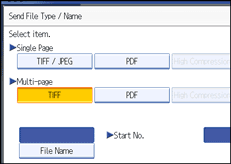
Press [OK].
![]()
To deliver files, specify the file type using the delivery server computer. For details, see the manuals provided with the ScanRouter delivery software.
If you select [Store Only] under [Store File], you cannot specify the file type.
If you select [Send & Store] under [Store File], files are sent by e-mail or Scan to Folder in the specified file type. However, files cannot be stored in the specified type - instead, they are automatically stored in one of the following file types, depending on the Compression and Scan Type settings.
JPEG
Under [Scanner Features], [Compression (Gray Scale / Full Colour)] or [Compression (Gray Scale)] is set to [On], and originals are scanned in full color or gray scale.
TIFF
All other scannings
High Compression PDF reduces the file's data volume without loss of character legibility. For details about the limitations of High Compression PDF, see "Notes About and Limitations of File Types".