


  |  | ||
This section explains items that are displayed and how to display the Check Modes screen.
Use the Check Modes screen to check scanning and transmission settings.
Pressing [Check Modes] switches the screen from the initial scanner screen to the Check Modes screen.
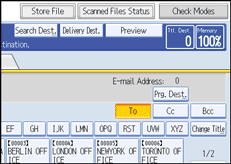
Check Modes
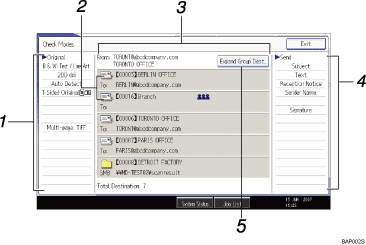
Original
Displays Scan Settings, Original Feed Type, and other scanning settings.
Transmission function icon
Displays the icon of the transmission function in use.
Sender and Destination
Displays the sender and transmission or delivery destinations.
The (![]() ) symbol indicates a group destination.
) symbol indicates a group destination.
The (![]() ) symbol indicates a destination that can receive encrypted e-mail.
) symbol indicates a destination that can receive encrypted e-mail.
Send
Displays transmission settings such as Sender and Subject.
[Expand Group Dest.]
Press to display the members of the group, when a group is specified as the destination.