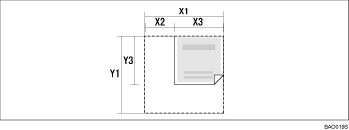|  | ||
This section explains how to set a custom size for scanning the entire area of an original.
To display the custom size setting screen, on the initial scanner screen, press [Scan Settings] > [Scan Size] > [Custom Size].
The following custom size original is used to explain the method for specifying the scan settings on the custom size setting screen.
Custom size original to be scanned
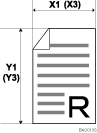
Scan settings on the custom size setting screen
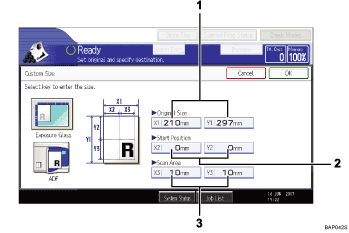
Original Size (X1 and Y1)
Specify the length and width of the original.
Enter the actual width and length in [X1] and [Y1] respectively, and then press the [![]() ] key.
] key.
Start Position (X2 and Y2)
Set Start Position to 0 mm (0 inch).
Enter "0" in both [X2] and [Y2], and then press the [![]() ] key.
] key.
Scan Area (X3 and Y3)
Specify the same values as Original Size (X1, Y1).
Enter the same values in [X3] and [Y3] as Original Size (X1 and Y1 respectively), and then press the [![]() ] key.
] key.
![]()
For X1 and Y1, you can specify 140 mm (5.5 inches) or larger.
To scan an original that is smaller than 140 mm (5.5 inches), configure the settings as though you were scanning part of an original that is larger than 140 mm (5.5 inches). For example: to scan a CD label on the exposure glass, specify X1![]() X3 and Y1
X3 and Y1![]() Y3 based on the chart below. For details about scanning procedures, see "Setting procedure of a custom size when scanning part of an original".
Y3 based on the chart below. For details about scanning procedures, see "Setting procedure of a custom size when scanning part of an original".