
  |  | ||
This section describes how to register an SMB folder.
Press [System Settings].
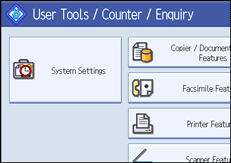
Press [Administrator Tools].
Press [Address Book Management].
Check that [Program / Change] is selected.
Select the name whose folder you want to register.
Press the name key, or enter the registered number using the number keys.
Press [Auth. Info], and then press [![]() Next].
Next].
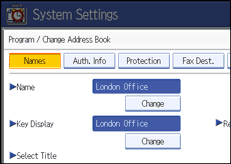
Press [Specify Other Auth. Info] under "Folder Authentication".
When [Do not Specify] is selected, the SMB User Name and SMB Password that you have specified in Default User Name / Password (Send) of File Transfer settings applies.
Press [Change] under "Login User Name".
Enter the login user name, and then press [OK].
Press [Change] under "Login Password".
Enter the password, and then press [OK].
Enter the password again to confirm, and then press [OK].
Press [Folder].
Check that [SMB] is selected.
To specify a folder, you can either enter the path manually or locate the folder by browsing the network.
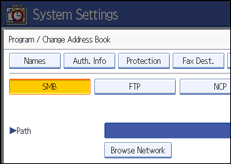
Specify the path.
For details about how to specify the path manually, see "To locate the SMB folder manually".
For details about how to specify the path using Browse Network, see "To locate the SMB folder using Browse Network".
Press [Connection Test] to check the path is set correctly.
Press [Exit].
If the connection test fails, check the settings, and then try again.
Press [OK].
Press [Exit].
Press the [User Tools/Counter] key.
![]()
To register the name, see "Registering Names".
You can enter up to 64 characters for the user name.
You can enter up to 64 characters for the password.
You can enter a path using up to 128 characters.
If User Authentication is specified, contact your administrator.