
  |  | ||
This section introduces the names and functions of the components.
![]()
Do not obstruct the ventilation holes by placing objects near them or leaning things against them. If the machine overheats, a fault might occur.
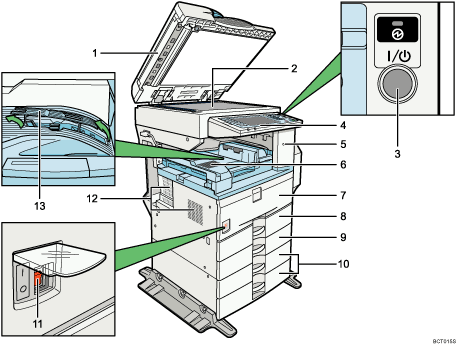
Exposure glass cover (optional) or Auto document feeder (ADF) (optional)
Lower the exposure glass cover or the auto document feeder (ADF) over originals placed on the exposure glass. If you load a stack of originals in the auto document feeder (ADF), the ADF will automatically feed the originals one by one. This document feeder can be used for two-sided originals.
(The illustration shows the ADF.)
Exposure glass
Place originals here face down.
Operation switch
Press to turn the power on (the operation switch indicator lights up). To turn the power off, press again (the operation switch indicator goes off).
See “Turning On/Off the Power”.
Control panel
See “Control Panel”.
Remove paper indicator
The indicator lights when paper is delivered to the optional internal tray 2 (1 bin tray). When paper is removed from the internal tray 2, the indicator goes off.
Internal tray
Copied/printed paper and fax messages are delivered here.
Front cover
Open to access the inside of the machine.
Paper tray 1
Load paper here. See “Loading Paper”, Troubleshooting.
Paper tray 2
Use when copying or printing onto OHP transparencies, label paper (adhesive labels), translucent paper, envelopes and custom size paper. See “Loading Paper”, Troubleshooting.
Paper tray unit (optional)
Load paper here. See “Options”, and “Loading Paper”, Troubleshooting.
Main power switch
If the machine does not operate after turning on the operation switch, check if the main power switch is turned on. If it is off, turn it on.
See “Turning On/Off the Power”.
Ventilation holes
Prevent overheating.
Guide
If either side of the page is curled, or if you copy or print onto thin paper, raise the left end of the guide until it clicks into place. The guide prevents output paper from curling.
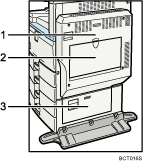
Duplex unit (Unit for two-sided copies/prints) (optional)
Makes two-sided copies/prints. See “Options”.
Bypass tray (optional)
Use to copy or print onto OHP transparencies, adhesive labels, translucent paper, envelopes, and custom size paper. See “Options”.
Lower right cover (optional)
Open this cover to remove jammed paper from the optional paper tray unit. See “Options”.
![]()
If you use the guide, output capacity is reduced.