


  |  | ||
Follow this procedure for canceling the print job if the message prompting form feed appears.
Press [JobReset].
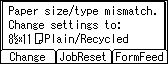
Press [Current].
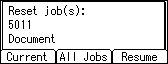
The confirmation message appears.
To resume printing jobs, press [Resume].
Press [Yes] to cancel the print job.
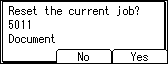
Press [No] to return to the previous display.
![]()
If the printer is shared by multiple computers, be careful not to accidentally cancel someone else's print job.
Under Windows, If the printer is connected to the computer using a parallel cable, sent print jobs may be canceled if [JobReset] is pressed while "Waiting..." is displayed on the control panel. After the interval set in [I/O Timeout] in Printer Features has passed, the next print job can be sent. A print job sent from a different client computer will not be canceled in this case.
You cannot stop printing data that has already been processed. For this reason, printing may continue for a few pages after you press [JobReset].
A print job containing a large volume of data may take considerable time to stop.
![]()
To stop data printing, see Canceling a Print Job.