


  |  | ||
On the initial screen, press [Prt.Jobs].
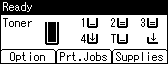
Select a type of print jobs you want to print using the [![]() ] or [
] or [![]() ] key, and then press [User ID].
] key, and then press [User ID].
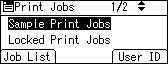
A list of user IDs whose files are stored in the printer appears.
Select the user ID whose file you want to print using the [![]() ] or [
] or [![]() ] key, and then press [PrintAll].
] key, and then press [PrintAll].
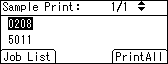
The confirmation screen appears.
Press [Print].
The selected files are printed.
To cancel printing, press [Cancel].
![]()
After printing is completed, Sample Print, Locked Print, and Hold Print files are deleted.
You cannot select a print job that is not stored under the selected user ID.
When printing multiple Sample Print files without specifying the number of sets on the confirmation screen, one set less than the least number of set specified on the computer is applied for every selected document. If the number of sets specified on the computer is "1", one set each is printed for every document.
When printing multiple Stored Print files without specifying the number of sets on the confirmation screen, the least number of set specified on the computer is applied for every selected document.
If you select [Locked Print Jobs], enter the correct password. If there are multiple passwords, the printer prints only files that correspond to the entered password.
If you select Stored Print files, and some of these require a password, the printer prints files that correspond to the entered password and files that do not require a password.
![]()
For details about printing each type of print job, see the followings: