
  |  | ||
This section explains the most common printer function error messages that appear on the machine's control panel and what you must do to resolve the errors they refer to.
Bypass Tray Not Set
The multi bypass tray has not been installed correctly.
Reset the multi bypass tray correctly.
See Detaching and Reattaching the Multi Bypass Tray (Optional).
Check Paper Size
Check whether the size of paper loaded in the paper tray is correct.
System Error (XXXX)
A mechanical error has occurred. Switch the machine off and then on. If the message reappears, contact your sales or service representative.
Paper Misfeed: Tray1/Remove Paper
Paper has jammed in Tray 1.
Remove the jammed paper and then press [Yes] key. See Removing Paper Jammed in the Paper Tray (Tray 1).
Paper Misfeed: Tray2/Remove Paper
Paper has jammed in Tray 2.
Remove the jammed paper and then press [Yes] key. See Removing Paper Jammed in the Optional Tray (Tray 2 (Optional)).
Paper Type Error
The type of loaded paper does not match the specified paper type. Load paper of the correct type in the tray.
Paper Size Error/Reset Paper
The size of the loaded paper does not match that specified in [Tray Paper Setting].
Load paper of the correct size.
Ppr Misfd: BypssTray/Press Yes Key
Paper has jammed in the BypssTray.
Remove the jammed paper and then press [Yes] key. See Removing Paper Jammed in the Multi Bypass Tray (optional).
Ppr Misfd: Guide Bd/Remove Paper
Paper has jammed in the Guide Board.
Remove the jammed paper. See Removing Paper Jammed around the Guide Board.
Ppr Misfd: Dup. Unit/Remove Paper
Paper has jammed in the duplex unit.
Remove the jammed paper. See Removing Paper Jammed in the Duplex Unit.
Ppr Misfd: Scan.Unit/Remove Paper
Paper has jammed in the scanner unit.
Remove the jammed paper.
Duplex Unit Not Set/Reset Duplex Unit
The duplex unit has not been installed correctly.
Reset the duplex unit correctly. See Duplex Unit Not Detected.
Please close Scanner/or Duplex Unit
The scanner unit is open.
Close the scanner unit. See Cover Open.
The duplex unit is not installed correctly.
Reinstall the duplex unit correctly. See Duplex Unit Not Detected.
Guide Board Open/Close Guide Board
The guide board is open.
Close the guide board.
HighTemp.
The machine cannot print because its internal temperature is too high.
Duplex Cover Open/Close Duplex Cover
The duplex unit cover is open.
Close the duplex unit cover. See Cover Open.
Collector Near Full
The ink collector unit is almost full. Make sure you have a new ink collector on hand.
Indepndnt Cartridge
A non-genuine print cartridge is installed.
Use of refilled or non-genuine print cartridges can result in degraded print quality and malfunctions. Use genuine cartridges only.
Ink Collector Full/Replce InkCollct
The ink collector unit is full. Replace the ink collector unit.
Ink Collctr Not Set/Reset Collector
The ink collector unit is not installed correctly. Install the ink collector unit correctly.
Ink KCMY Depleted / Replace Ink KCMY
The ink in the indicated print cartridge has run out.
Replace the indicated print cartridge. See Replacing a Print Cartridge.
Int. Unit Near Full
The internal unit is almost full.
If the message reappears, contact your sales or service representative.
LowTemp.
The machine cannot print because its internal temperature is too low.
Memory Full
Memory reached capacity.
The machine stops printing. Reduce the number of copies and try printing again.
No KCMY Cartridge
No print cartridge is installed, or it is not installed correctly.
Install the print cartridge correctly. See Cover Open / Print Cartridge(s) Not Detected.
PC:Low Ink (KCMY)/*PC:Ready*
The ink runs out. Change the print cartridge. See Replacing a Print Cartridge.
Printing...
The printer is printing.
Temp.Alert: Wait...
The machine is too hot or cold at start-up.
Load: Continue=Form Feed/Paper Mismatch
Paper of the required type or size is unavailable. Load suitable paper, and then press the [Form Feed/Head-Cleaning] key. To cancel a print job, press the [Clear/Stop] key.
See Paper Size and Type Mismatch (Tray 1).
See Paper Size and Type Mismatch (Tray 2).
Right Front Cvr Open/ Close Right Frnt Cvr
The right front cover is open. Close the print cartridge cover.
Used Ink Crtg KCMY
The installed print cartridge has run out of ink.
Printing cannot be performed. Replace the Print cartridge.
Maintenance...
The printer is cleaning or flushing its print head. Wait a moment.
*Warning* Out of Paper/*Warning* Load Paper
The selected tray has run out of paper. Reload the tray.
See No Paper/Tray Not Detected (Tray 1), No Paper/Tray Not Detected (Tray 2).