


  |  | ||
A Print cartridge is empty. Printing can continue using ink remaining in the printer; however, no ink is left in the Print cartridge. Check which color of cartridge needs to be replaced, and then replace it.
Checking ink colors
Checking using the Status monitor
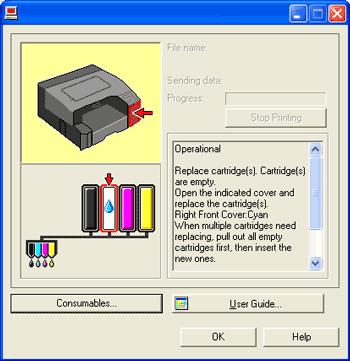
In the above illustration, the cyan Print cartridge is empty.
Checking the cartridge replacement indicators of the printer control panel
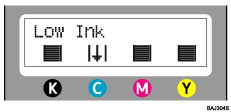
In the above illustration, the control panel is indicating that the cyan Print cartridge is empty.
![]()
From left to right, the cartridge replacement indicators display the status of the black (K), cyan (C), magenta (M), and yellow (Y) Print cartridges.
With glossy paper, if you print an image that needs a lot of ink, the printer may stop printing before the print is finished. An example of such an image is one containing a single large area of solid color, or one made up almost entirely of a few such areas.
Do not carry out head cleaning or head flushing. If you do, the ink may run out.
If you turn the power off and then back on, the printer will send the ink in the print cartridge to the printer. During this, the ink in the print cartridge may run out.