


  |  | ||
If Windows automatically establishes a USB connection because of an unauthorized device, you can delete the device and any others like it. Be sure not to delete necessary devices. If USB connection is established normally, you do not need to perform this procedure.
![]()
The following explanation uses Windows 98 as an example. Procedures under other operating systems may differ.
Press the printer's [Power] key to turn the printer on.
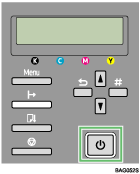
On the [Start] menu, point to [Settings], and then click [Control Panel].
Double-click [System].
Click the [Device Manager] tab.
Click [GJ USB Printing Support] or [Product Name].
Click [Remove].
A confirmation message appears.
Click [OK].
Click [Close].