Removing Paper Jammed in Tray 2 (Optional)
Follow the procedure below to remove paper jammed in tray 2.
![]()
If the multi bypass tray and duplex unit are attached to the printer, switch the printer off and detach the duplex unit.
You can feed the jammed paper to tray 1 output ramp by opening the left cover and turning the paper feed wheel.
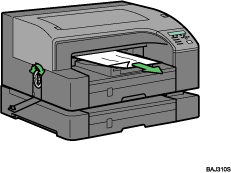
If turning the paper wheel does not remove the jammed paper, use the following procedure to remove it:
![]() Hold the grip on tray 2, lift the tray slightly (
Hold the grip on tray 2, lift the tray slightly (![]() ), and then pull it out (
), and then pull it out (![]() ).
).
Pull tray 2 completely out. Take care not to drop it.
![]() Remove jammed paper.
Remove jammed paper.
![]() Push tray 2 gently in until it stops.
Push tray 2 gently in until it stops.
Printing starts.
Blank paper may be delivered after printing resumes.
Make sure to unfold the tray 1 cover, tray 2 cover before printing.
If you cannot locate paper jammed in tray 2, follow the procedure below to remove the paper jammed.
![]() Open the rear cover.
Open the rear cover.
![]() Remove jammed paper.
Remove jammed paper.
![]() Close the rear cover.
Close the rear cover.
Printing starts.
Blank paper may be delivered after printing resumes.
![]()
Before starting a print job, be sure to attach the tray 1 cover and tray 2 cover.

