Head-flushing
Follow the procedure below to perform a thorough print-head cleaning. Since this consumes more ink than a normal head cleaning does, perform this when the problem persists after performing a normal head cleaning.
When the Print cartridge is empty, replace it instead of performing a print-head cleaning. After a Print cartridge is replaced, a print-head cleaning will be automatically performed.
Slide the envelope selector
 to the forward position.
to the forward position.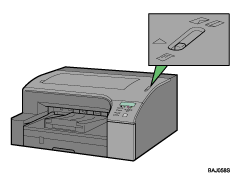
Press the [Menu] key.
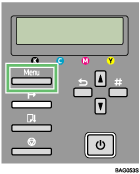
Press the [
 ] or [
] or [ ] key to display [Maintenance], and then press the [#Enter] key.
] key to display [Maintenance], and then press the [#Enter] key.Menu:
MaintenancePress the [
 ] or [
] or [ ] key to display [Head-flushing], and then press the [#Enter] key.
] key to display [Head-flushing], and then press the [#Enter] key.Maintenance:
Head-flushingPress the [
 ] or [
] or [ ] key to select a color, and then press the [#Enter] key.
] key to select a color, and then press the [#Enter] key.Head-flushing:
All Heads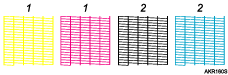
1. Head 1 (Yellow/Magenta)
2. Head 2 (Black/Cyan)
Press the [#Enter] key.
Press # to
flush headsHead flushing starts.
Maintenance
in process...Press the [Online] key.
The initial screen appears.

