Changing the Paper Input Menu
The following procedure is an example of setting the Tray Paper Size.
On the control panel, press the [Menu] key.
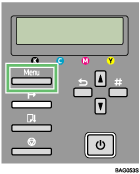
Press the [
 ] or [
] or [ ] key to display [Paper Input], and then press the [#Enter] key.
] key to display [Paper Input], and then press the [#Enter] key.Menu:
Paper InputPress the [
 ] or [
] or [ ] key to display [Tray Paper Size], and then press the [#Enter] key.
] key to display [Tray Paper Size], and then press the [#Enter] key.Paper Input:
Tray Paper SizePress the [
 ] or [
] or [ ] key to display the tray you want to specify, and then press the [#Enter] key.
] key to display the tray you want to specify, and then press the [#Enter] key.Tray Paper Size:
Tray 1Press the [
 ] or [
] or [ ] key to display appropriate paper size, and then press the [#Enter] key.
] key to display appropriate paper size, and then press the [#Enter] key.Tray 1:
*A4 (297 x 210)The setting is applied, and then, the Paper Input menu reappears.
Press the [Online] key.
The initial screen appears.

