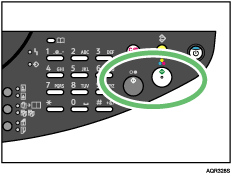|  | ||
You can change the reproduction ratio in increments of 1%. You can also select a preset ratio for copying.
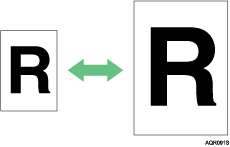
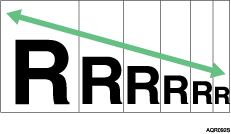
Base Point
The base point of Reduce/Enlarge differs depending on how the original is scanned. When the original is set on the exposure glass, the upper left corner will be the base point. When it is set to ADF, the bottom left corner of the original will be the base point.
Shown below are the resulting copy images that differ depending on how the original is scanned.
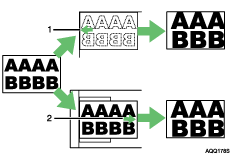
Base point when placing on the exposure glass.
Base point when placing in the ADF.
Press the [Zoom] key.
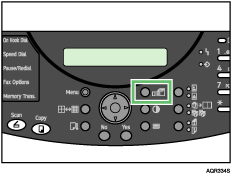
| STD 100% 1 |
To select a preset ratio, press the [![]() ] or [
] or [![]() ] key. To zoom in or out, press the [
] key. To zoom in or out, press the [![]() ] or [
] or [![]() ] key.
] key.
| Zoom 25-400% |
Press the [Yes] key.
Place your originals, and then press the [B&W Start] or [Color Start] key.