Procedure
The following procedure explains how to use the Device Setting Utility from launch to exit.
Icons Displayed on the Device Setting Utility Screen
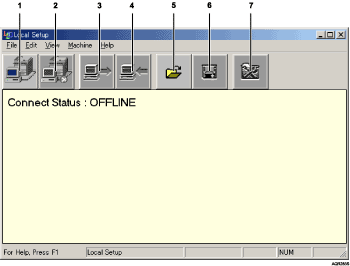
Connect the machine.
Disconnect the machine.
Download all data.
Upload all data.
Open Device Setting Utility file data.
Save Device Setting Utility file data.
Menu Settings.
![]() Launch the Device Setting Utility.
Launch the Device Setting Utility.
![]() Click [Connect to Device] on the [Tools] menu.
Click [Connect to Device] on the [Tools] menu.
Alternately, you can click ![]() on the screen.
on the screen.
![]() Click [Download] on the [Tools] menu.
Click [Download] on the [Tools] menu.
Alternately, you can click ![]() on the screen. The Device Setting Utility data is downloaded from the machine.
on the screen. The Device Setting Utility data is downloaded from the machine.
![]() Change the settings.
Change the settings.
![]() Click [Upload] on the [Tools] menu.
Click [Upload] on the [Tools] menu.
Alternately, you can click ![]() on the screen. Data is uploaded to the machine.
on the screen. Data is uploaded to the machine.
![]() Click [Disconnect] on the [Tools] menu.
Click [Disconnect] on the [Tools] menu.
Alternately, you can click ![]() on the screen.
on the screen.
![]() Click [Exit] on the [File] menu.
Click [Exit] on the [File] menu.
Quit the Device Setting Utility.
![]()
If “offline” is displayed, you cannot use the Device Setting Utility to specify the machine settings. Connect the machine to the computer.

