Transfer Request
Documents can also be sent via facsimiles that have the Transfer Station function.
This function helps you save costs when you send the same document to more than one place in a distant area, and saves time since many documents can be sent in a single operation.
You can use this function together with [Send Later].
This function is not available for Internet Fax.
![]() Press the [Fax] key, and make sure the [Memory Trans.] indicator lights.
Press the [Fax] key, and make sure the [Memory Trans.] indicator lights.
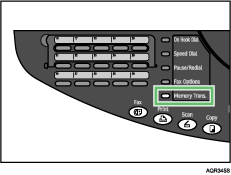
Normally memory transmission mode is selected.
![]() Place the original.
Place the original.
| 16:00 Std 100% -Set Orig- Fax Only |
To change the scan settings, press the [Resolution] key, and then specify the settings.
![]() Press the [Fax Options] key.
Press the [Fax Options] key.
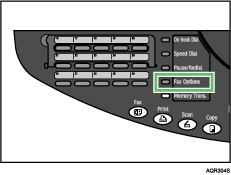
![]() Press the [
Press the [![]() ] or [
] or [![]() ] key to display [5 Transfer Request], and then press the [Yes] key.
] key to display [5 Transfer Request], and then press the [Yes] key.
| 5 Transfer Request OK=Yes |
![]() Specify the destination, and then press the [Yes] key.
Specify the destination, and then press the [Yes] key.
OK=Yes |
If you make a mistake, press the [Clear/Stop] key, and then enter the correct number.
![]() Press the [
Press the [![]() ] key, enter the SUB Code using the number keys.
] key, enter the SUB Code using the number keys.
| Sub Addr.= OK=Yes |
You can enter the SUB Code using up to 20 digits.
![]() Press the [
Press the [![]() ] key, and then enter the SID Code using the number keys.
] key, and then enter the SID Code using the number keys.
| SID= (TX=Start) |
You can enter the SID Code using up to 20 digits.
![]() Press the [B&W Start] key.
Press the [B&W Start] key.
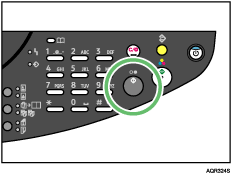
The transmission starts.
![]()
You can specify the SUB Code only, not the SID Code. Press the [B&W Start] key after step
 .
.You can store SUB Codes or SID Codes as well as names and fax numbers in the Address Book.

