Selecting the E-Mail Sender in [Search] Mode
You can search through the machine's Address Book or the LDAP server for a sender.
![]() Press the [Address Book] key.
Press the [Address Book] key.
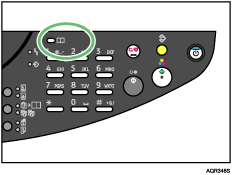
| Sender= [A] Next= |
![]() Press the [
Press the [![]() ] or [
] or [![]() ] key to select [Search], and then press the [Yes] key.
] key to select [Search], and then press the [Yes] key.
| Display *Search |
![]() Press the [
Press the [![]() ] or [
] or [![]() ] key to select where to search, and then press the [Yes] key.
] key to select where to search, and then press the [Yes] key.
| *Machine LDAP |
![]() Enter the beginning of the destination name.
Enter the beginning of the destination name.
| Search->>T_ OK= |
![]() Press the [Yes] key.
Press the [Yes] key.
| Search->>ok OK= |
| *Searching...* |
![]() Press the [
Press the [![]() ] or [
] or [![]() ] key to select the destination.
] key to select the destination.
| Tok(3) Search=Yes (Chck= |
![]() Press [
Press [![]() ] or [Yes] key.
] or [Yes] key.
| *Tokyo office OK=Yes |
![]() Press the [
Press the [![]() ] or [Yes] key.
] or [Yes] key.
| Sender=Tokyo office Next= |

